MEE6's Automations plugin is one of the most powerful tools available in the bot, allowing users to create custom workflows that automate server management and engagement. Think of it as a mini-programming language where you define triggers, conditions, and actions to execute specific tasks automatically.
While Automations plugin is highly flexible, it is still bound by Discord's platform restrictions.
These restrictions affect what actions can be performed and how frequently they can be executed.
Understanding these constraints is crucial for building reliable automations.
Understanding Automation Settings
Every automation requires three essential elements:
1. Trigger – The event that starts the automation (e.g., a message is sent, a role is lost, or a user joins the server).
2. Condition – The criteria that must be met for the automation to proceed (e.g., the user has a specific role, the message contains certain words, or the action happened in a specific channel).
3. Action – The result of the automation if conditions are met (e.g., sending a message, assigning a role, or deleting a message).
If any of these elements are missing, you will not be able to save or publish the automation.
Additionally, if the initial trigger is deleted, the entire automation, including its conditions and actions, will be removed.
Limitations & Restrictions
The Automations plugin is powerful, but there are several constraints to be aware of:
- Channel Support: Only text and voice channels are fully supported. Automations will not function in announcement, stage, or forum channels.
- Interaction with Bots: Automations cannot react to actions performed by other bots, including MEE6 itself. They are designed to respond only to user-generated actions.
- Wildcards: Word or phrase matching does not support wildcards.
- Direct Messages: MEE6 cannot send direct messages via automations due to Discord’s restrictions.
- Discord Rate Limits: Discord imposes limits on how frequently actions can be performed. If too many actions occur in a short timeframe, Discord will silently block some of them.
- Button Support: Automations can only interact with buttons created within the Automations plugin. Buttons from other MEE6 plugins or external sources are not recognized.
Discord Rate Limits Explained
Discord enforces rate limits on various actions like sending messages, assigning roles, and modifying permissions.
If an automation tries to execute multiple restricted actions too quickly, some of them may fail without warning.
Here is what to do:
- Visit Discord Server Settings > Audit Log to see if the bot attempted the action.
- If actions appear in the log but were not applied, Discord likely blocked them due to rate limits.
- Adding a delay between actions (e.g., sending a message or adding a reaction between role changes) can help bypass rate limits.
- If your Automation is locked to a specific channel, enabling a slow mode for that channel can help bypass rate limits as well.
Practical Examples
1. Using Buttons in Automations
MEE6’s Automations cannot detect buttons from other plugins.
However, you can create buttons within the Automations plugin and then use them in workflows. Example:
- Trigger: Sends a message.
- Condition #1: The message contains one of these words or sentences. Add the word "button" to the list.
- Action: Reply to the message. Inside this block, click "add new button" and configure it according to your needs.
- This button can now be used in other automations.
If you want automations to respond to role reaction buttons, use Gains a role \ Loses a role as the trigger instead of button clicks.
Click to see it in action 
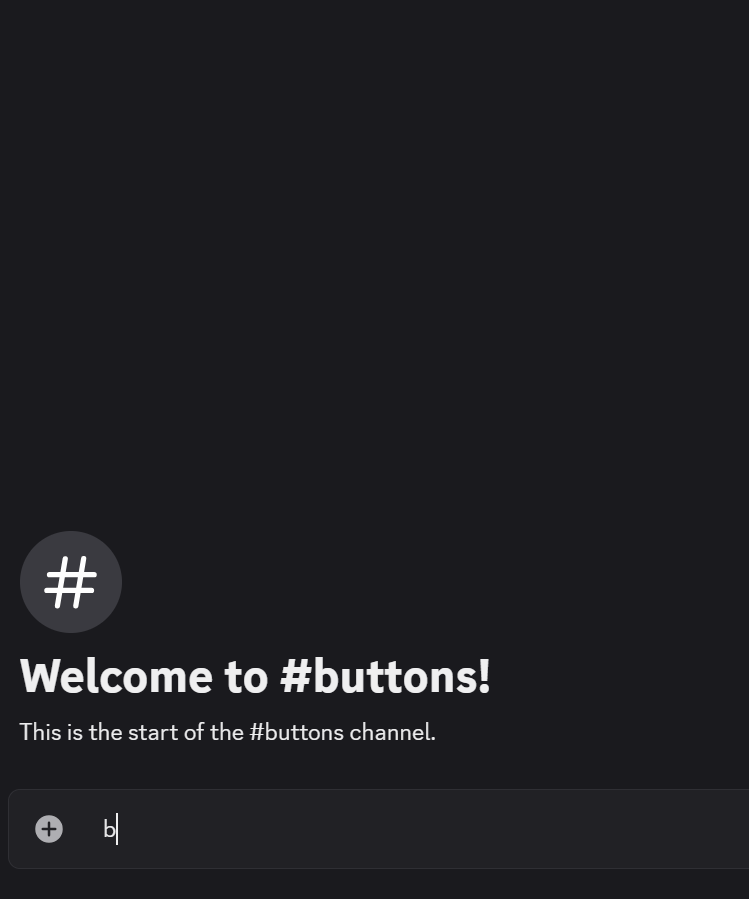
2. Verification System
Create an automation that grants a "Verified" role when a user performs a specified action. Example:
- Trigger: Sends a message.
- Condition #1: It happened in one of these channels or categories. Add your text channel where new users land, e.g., "Welcome" to the list.
- Condition #2: The message contains one of these words or sentences. Add the word "verify" to the list.
- Action: Give these roles to the user. Add your server's "verified" role to the list.
Other possibilities to explore: Replace trigger with "adds a reaction" to create an alternative Reaction Role mechanism.
Using Trigger "Clicks a button" will allow you to have custom conditions that grants users access to the special button, which then grants them a role.
Click to see it in action 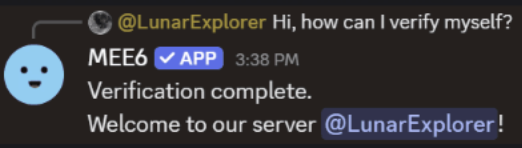
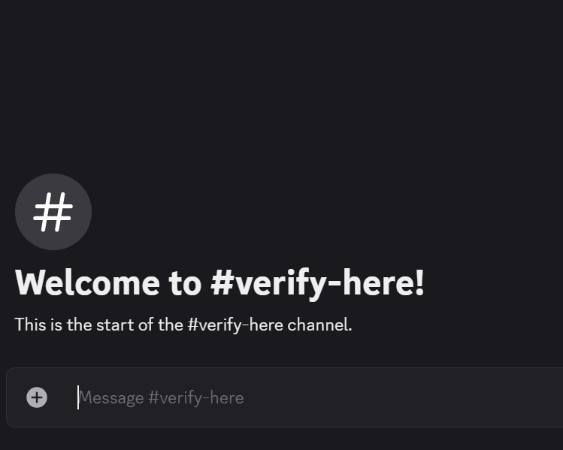
3. Moderation Custom Messages
MEE6’s moderation plugin does not allow customization of the default messages when deleting bad words.
However, an automation can be used to notify users in a custom way. Example:
- Trigger: Deletes a message.
- Condition #1: The user has one of these roles (e.g., "Member" or "Verified").
- Condition #2: The message contains one of these words or sentences (add a list of bad words that should be detected).
- Action: Send a message in a predefined channel, with a {user} variable to tag the user with a warning you wrote.
Click to see it in action 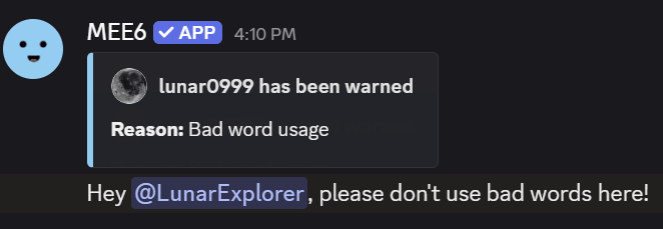

The Automations plugin in MEE6 provides a powerful way to streamline server management and engagement. However, understanding its limitations and how to work around them is essential to maximizing its effectiveness. By structuring automations carefully and considering Discord’s restrictions, you can create efficient and reliable workflows tailored to your server’s needs.
If you have any questions about this, do not hesitate to join our Support Server✌️
